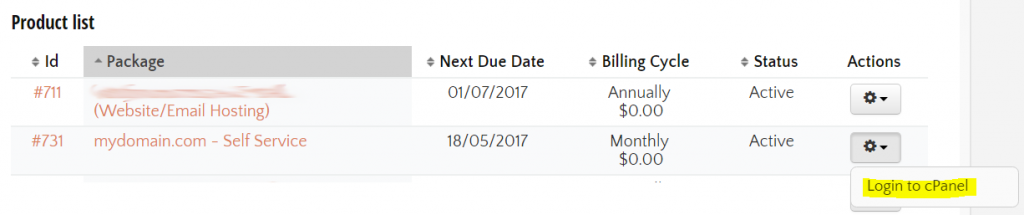Email passwords are required on a daily basis to send and receive emails from every email account in the world. Managing and maintaining passwords is critical to uninterrupted access to the services that they provide. Fortunately, if you are someone who doesn’t place a large emphasis on password storage, there are ways to access and reset your password through your hosting console centre.
Consider a Password Management Regime
The first recommendation we always suggest is to implement a password management regime. We use and recommend LastPass which will allow you to save passwords in an encrypted password archive and automatically login to any application quickly and easily.
Never forget another password ever again – Just remember your master password and LastPass remembers the rest.
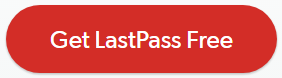
Reset your Password via CPanel
All hosting customers have a Control Panel which provides full access and control over your account including management of email accounts. From within the Control Panel, customers can add new email accounts, update email passwords, manage email quotas and access Webmail to view emails from anywhere are anytime.
All you need is access to your CPanel account and you can manage email accounts quickly and easily. If you already know your CPanel login details, you can skip ahead to Managing Email Accounts Using CPanel and change your password immediately.
Access CPanel
Below is a step-by-step guide to accessing your CPanel account so you can manage your emails.
We are going to assume that you don’t have a username and password and due to server differences, we are using the most user friendly way of accessing CPanel
- Go to your Hosting Account Manager login URL: https://clients.oleyhosting.com/
- Click Login in the top right of the screen

- Once you are at the login screen, click Reset Password

- Enter your password that is registered with Oley Media Group (This will be the email address that your Hosting invoices are sent to)

- Check your email for the Confirm Password Reset email and click the link to reset your password
- Now check your email for a new password which has been generated
 Use your email address and your newly generated password to login to the
Use your email address and your newly generated password to login to the- Once you have logged into the Hosting Console, find your Hosting Package under Product List, click the icon to the right and Click Login to CPanel

- Now you are logged into CPanel and you can manage your email accounts quickly and easily. See our Managing Email Accounts Using CPanel help guide to learn how to modify email account settings.

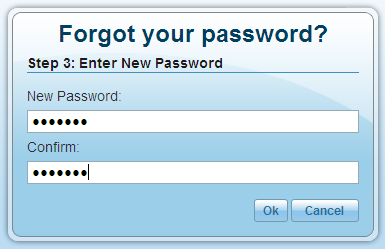
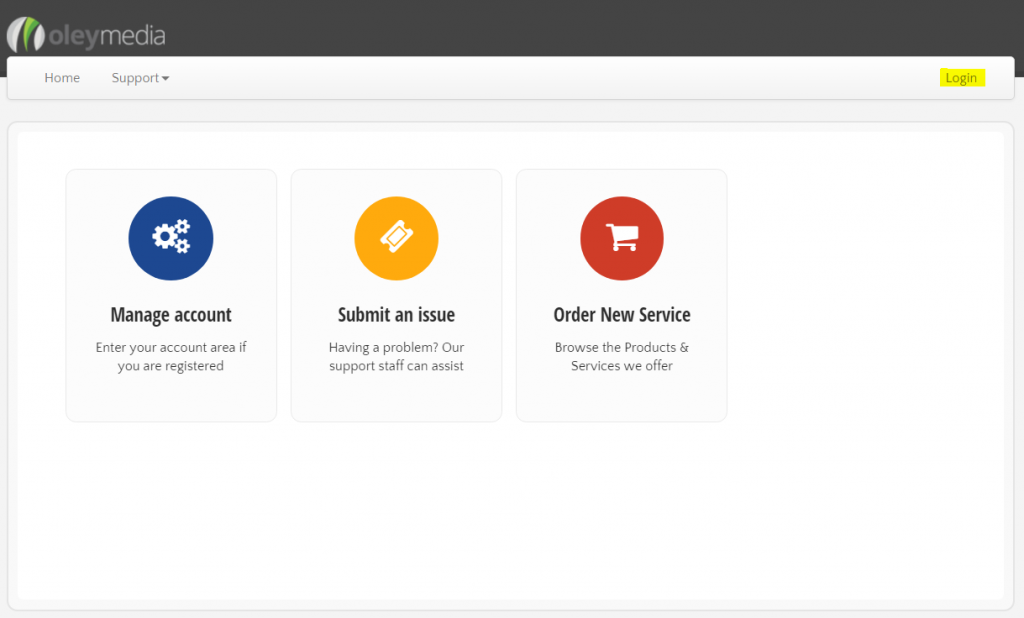
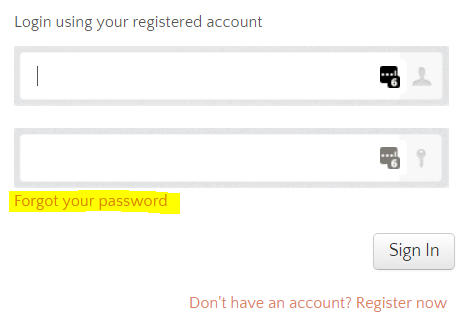
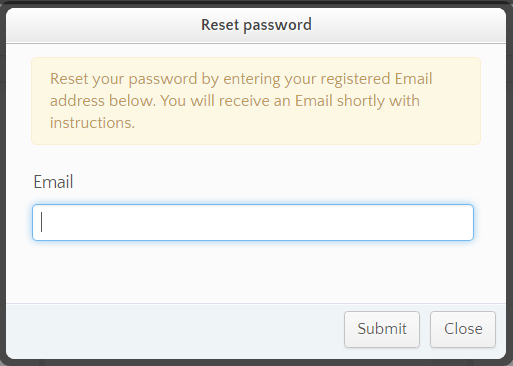
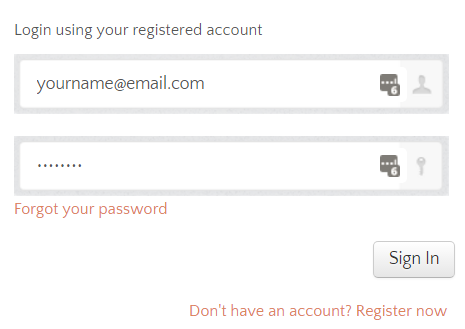 Use your email address and your newly generated password to login to the
Use your email address and your newly generated password to login to the