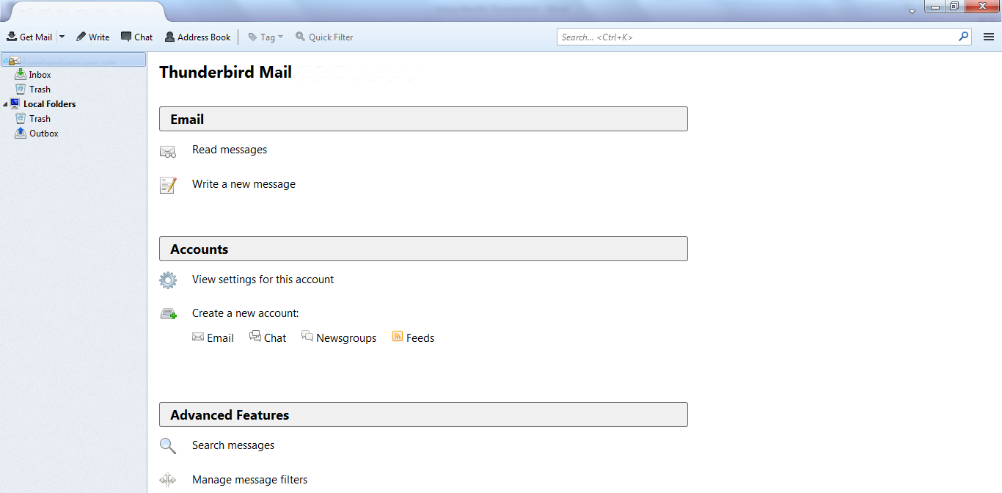Thunderbird is a free, open-source email and chat client by the Mozilla Foundation, the company behind the popular web browser Mozilla Firefox. It is packed full of useful features including smart spam filters, tabbed emails, and a built-in RSS reader. Thunderbird was designed with the everyday user in mind, and as such, it’s easy to use and customize.
1. Begin by launching Mozilla Thunderbird. The first window you will be greeted by is the System Integration dialogue box. Make sure ‘E-Mail’ is selected, and if you would like Thunderbird to be your default email client, click on Set as Default . If not, just click on Skip Integration.
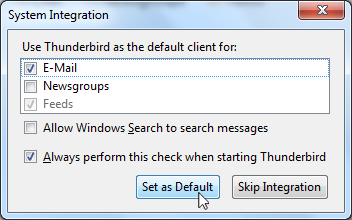
2. The Welcome to Thunderbird window will pop up, asking if you would like to create a new email address. You already have one, so uncheck the boxes next to gandi.net and Hover.com and click on ‘Skip this and use an existing email’ to proceed.
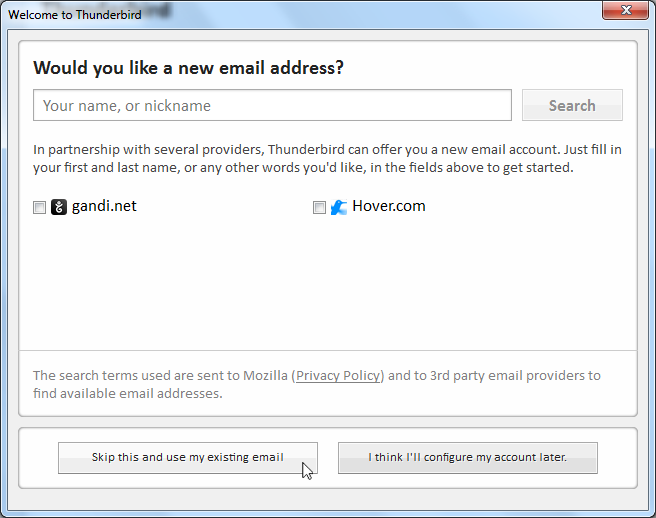
3. A new Mail Account Setup window will open. In the field ‘Your Name‘, enter your name or business as you’d like it to appear to others. In the ‘Email’ and ‘Password’ fields, enter the corresponding information and click Continue.
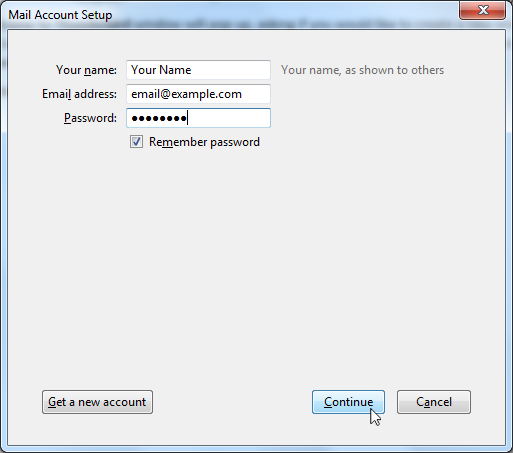
4. You will see a series of connections take place, and if everything was entered correctly, a section will appear asking you to choose between IMAP or POP3. To keep mail on your computer, select POP3 and click Done.
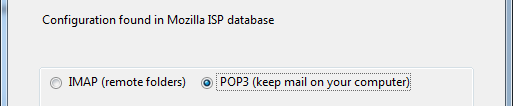
5. Congratulations, you’ve now set up your email address on Mozilla Thunderbird.