Email is a very complex beast that troubles many small businesses. Email is a critical aspect of running a business so making sure it is always up and operational is imperative. Unfortunately, with all the moving pieces of email, there are always problems that arise and cause problems for the end user. While most of the issues are fixable, finding the issue is the key to quick & easy resolution.
The main problem with email is the over abundance of spam – research conducted by Kaspersky indicates that in the month of September 2014, more than 66% of all emails sent were considered spam! That’s a huge number of messages which requires extensive systems and measures to control distribution. These systems and measures are generally what causes 70-80% of the email problems that most users experience on a daily basis. Because systems are implemented to detect anything that could be considered malicious activity, basic user errors or system problems can result in your system being considered malicious and measures implemented that stop you from sending or receiving email.
Troubleshooting Steps
![]() In this article, we are going to provide a basic overview of some tests you can perform to try and identify the cause of your email issues and help you pro-actively resolve your problems.
In this article, we are going to provide a basic overview of some tests you can perform to try and identify the cause of your email issues and help you pro-actively resolve your problems.
1. Identify whether your problems relate to sending or receiving email
- Can you send email?
- Can you receive email?
If you can perform one of these operations, then it is clear that you can access the mail server. With the problem being with only one of the operations, it is most likely that there is a configuration setting that needs adjustment. The easiest way to resolve these problems is to re-confirm your email settings by following one of our email configuration guides provided below:
If you can’t send or receive then there is a clear problem with the connectivity between you and your mail server. Try the following to identify what those issues could be.
2. Verify that your network connection is operational and you can access our server
- Can you access Webmail?
This is a simple test – Open up your web browser (Internet Explorer/Chrome/Mozilla) and try to access your mail server: http://www.YourDomain.com.au/webmail (e.g. /webmail). If your network is fully operational, you will see a page load with the Webmail Logo and login as seen below. If this is the case – you have full network connectivity to our mail server.
NOTE: If you cannot access this page then there is a problem with your network – please contact your network provider for assistance
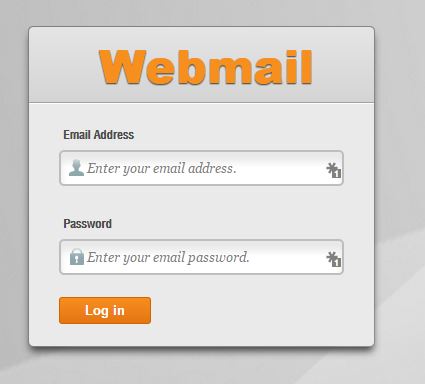
3. Check and make sure you have the correct username and password
- Can you log into Webmail from your PC?
- Can you log into Webmail from a different PC?
- Can you log into Webmail from a different Network?
Using the webmail screen seen above, enter your email address and password into the boxes provided. You will be able to identify success or failure quickly and easily here. Either you will receive an error “Your login is invalid” or you will be logged in to your email – If you are logged into email, then it is a email setup issue, go to step 4
If you cannot get past this screen then you will have one of two potential problems:
- Your password may be incorrect – If you believe that your password may not be correct, Contact Oley Media Group and ask for a password reset for your email address
- If you are certain that your password is correct, it could be an issue with the PC you are currently on – Try accessing Webmail from a different PC.
- If Webmail still does not work, it is likely that you have be blacklisted by the security software that monitors our servers.
If you believe that you may have been blacklisted, follow these steps:
- Go to http://www.whatismyip.com – copy the IP address that is displayed on this website
- Contact Oley Media Group stating “Blacklist Removal for IP Address: [enter_ip_address_here]”
- We will remove your IP address and add you to the “Safe” list to avoid any future issues.
NOTE: If you can access and login to webmail from either of the PC’s then the problem lies with your Email setup – go to Step 4
4. Your email settings are not configured correctly
To validate your email settings, we have provided some basic help documentation to assist in this process.
NOTE: If your settings are correct, you’re not on a blacklist and you still can’t access your email, then we recommend starting from scratch and setting up your email as new following the appropriate guide above.
